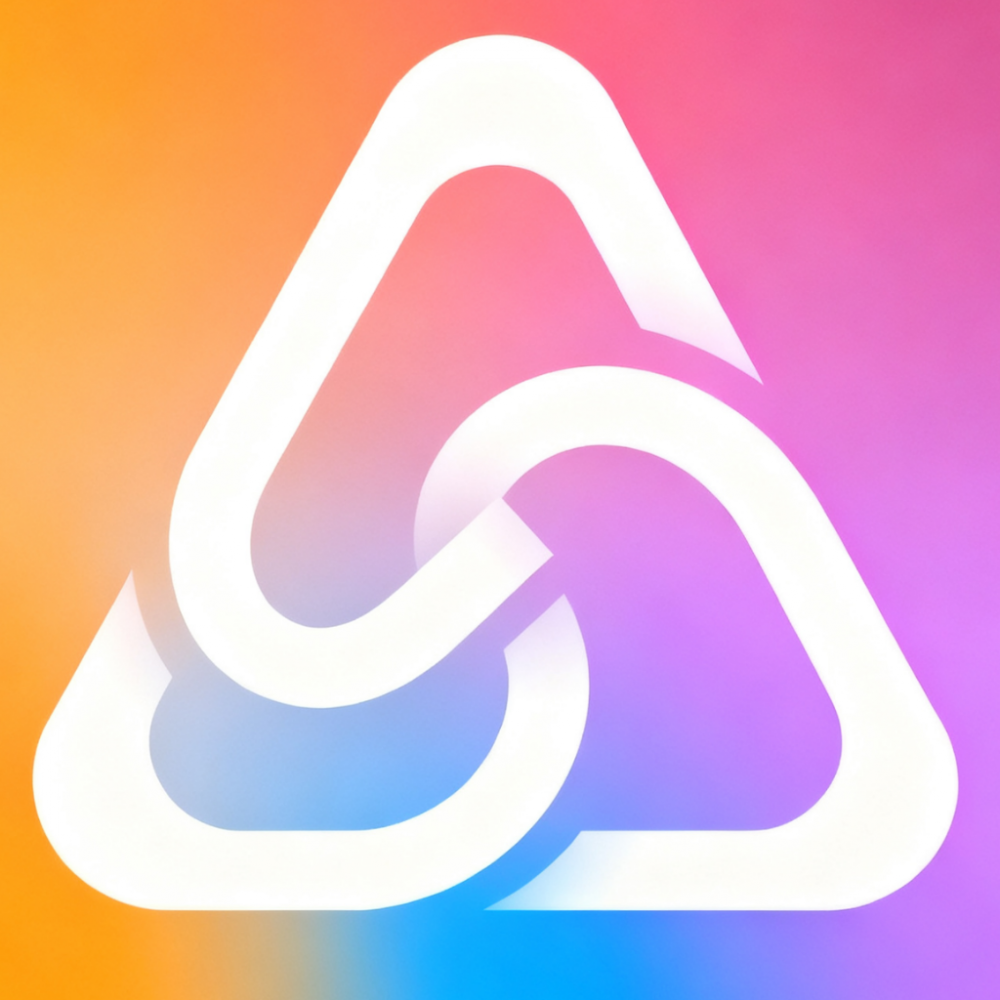How do I add API keys for different AI models?
Go to Settings > API Keys Management, select the AI provider, and enter your API key. The app supports 20+ AI services including OpenAI, Claude, Gemini, and local models.
Why is my AI model responding slowly?
Slow responses can be caused by network issues, model overload, or insufficient device resources. Try switching to a local model for better performance and privacy.
How do I use the visual analysis feature?
Tap the Vision tab, take a photo or select an image from your gallery. The app will automatically analyze the image and provide detailed descriptions and insights.
Can I use LLM Station offline?
Yes! LLM Station supports local model deployment for complete offline functionality. Download and install local models for privacy-focused usage without internet connectivity.
How do I manage my knowledge base?
Access the Knowledge tab to create and manage your personal knowledge base. Upload documents in various formats (PDF, Word, Excel) and the app will automatically process and index them for intelligent retrieval.